How to Manually Bypass Software’s Trial Period
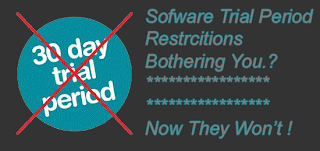 This trick generally works for most of the 3rd party applications, here we won't use any kind of time stopper or lame stuff like that. What we will do is clear tracks so that app doesn't realize we used the software before uninstalling it and are reinstalling it.
This trick generally works for most of the 3rd party applications, here we won't use any kind of time stopper or lame stuff like that. What we will do is clear tracks so that app doesn't realize we used the software before uninstalling it and are reinstalling it.Step 1:
First thing to do is uninstall the application.
Step 2:
Go to Start Type "Regedit".
Step 3:
Go to HK Local Machine -> Software -> Your Software name. Delete the Key.
Do this for HK Current user if there exists a key of that software.
Step 4:
Go to run type "%temp%. Delete all files. Well they are just temporary files so it won't matter, it will only clean up ur pc little bit if not anything else.
Step 5:
Go to Users -> Username -> Appdata Check all 3 directories that is "Local", "LocalLow", "Roaming" for your software entry. Delete that.
Step 6:
Reinstall application and enjoy the next trial. Just perform this every time trial expires.
***********************************************************







